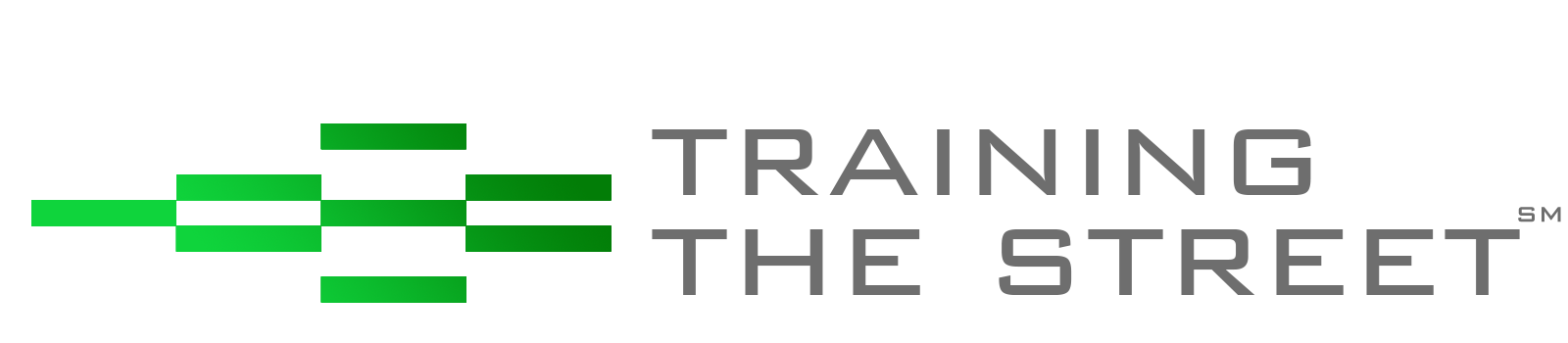At Training The Street, we are strong advocates of using the keyboard for all things Excel. This includes the creation of new workbooks right up to and including the closing of these workbooks – or even the closing of Excel itself.
Most people know that CTRL + N will create a new workbook in Excel. However, there are many different ways to close workbooks. Both CTRL + W and CTRL + F4 will close the current workbook. If you would like to close all workbooks that are open, as well as Excel itself, the shortcut that will achieve this is Alt + F4. Note that in Excel 2013 and later, Alt + F4 will either close the current workbook (if there are many workbooks open) or close the current workbook and Excel itself (if it is the only workbook open).
We also like ALT + F4 for the following common issues in Excel. If you are a frequent user of the F2 key, you have likely accidentally pressed F1 – which of course brings up the Excel help dialogue box. While pressing the Escape key will typically close a dialogue box in Excel, in this instance, it has no effect. However, ALT + F4 will conveniently close this dialogue box – just as quickly as it was opened. Note that in Excel 2016, the shortcut to close the Excel help dialogue box is CTRL + Spacebar + C.
Alt + F4 can also be used outside of Excel – it is a universal shortcut for Windows that will close any application.
If you enjoyed reading this and want to improve your skills further, then try our Excel Best Practices Self-Study Course. You can also browse our other range of Self-Study Courses here.
Training The Street also offers a more advanced In-Person/Virtual Public Course called, Applied Excel. Where you can gain the skills needed for parsing, analyzing, and presenting information from large data sets.